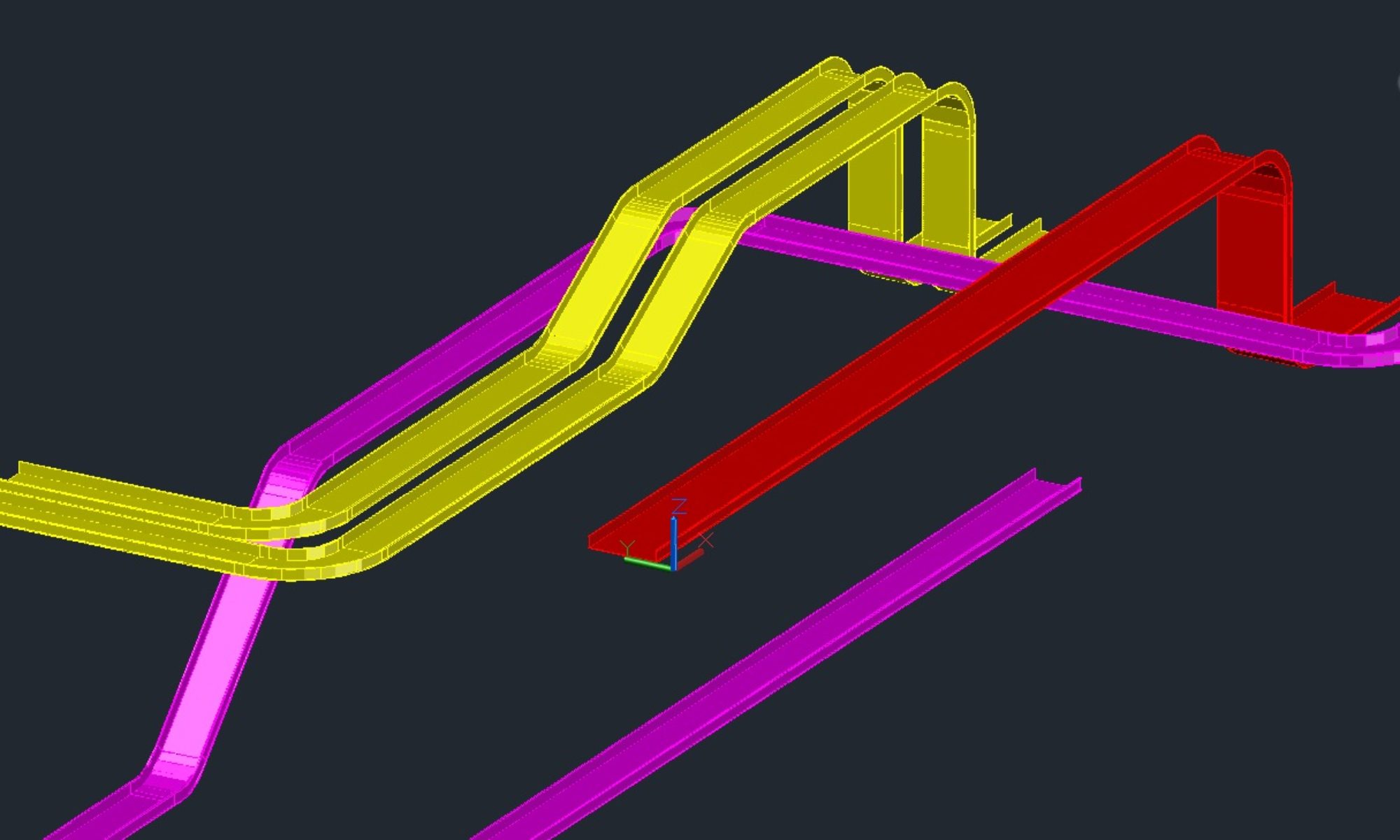Title Blocks are a critical portion of any drawing. They represent the area of presentation, the purpose of the drawing, and data about the drawings properties. The Title Block is a critical part of your drawing and it will set the pace for how your quality and presentation are perceived by the person reviewing your Drawing. That person reviewing your Drawing could be the person constructing your design, reviewing your design, approving your design. It could easily be the person paying for the design, your client. The Title Block is a very important part of your drawing. GET IT RIGHT!
Make it a BLOCK
Title Block should in the least be a BLOCK. It is right there in the name Title BLOCK. Creating a Title Block should be something well thought out and standardized. All the components of your Title Block should be within the Block definition of that Title Block.
Use good Block creation practices
Insertion Point: The recommended insertion point should be the lower left corner of the sheet size that the Title Block will print to. So if your drawing size is an ARCH D (24×36) Drawing. The insertion point should be 0,0 and the upper limit should be 36,24. You could draw a sheet outline an place it on a no plot layer if desired, but using Paperspace properly will actually show the paper size of the intended sheet.
Margins: Keep in mind you will want a margin on your drawing as well. So the Sheet edges is not the place for Line work or information you want to show up on a Drawing Print. The Left margin is often used for binding a set together and is usually larger thna the other margins. A typical margin set is 1.25″ from the Left, 0.5″ from the right, 0.5″ from the Bottom and 0.5″ from the top. Margins are something that vary quite a bit across title blocks. Find a good margin that works for what your content is. Maximizing your margins as close to the sheet size as possible is not recommended as you will find content loss when a printer or plotter can not print as close to the paper edge as desired.
Rotation: The Title Block Rotation should be appropriate to your industry. My industry the title block is in Landscape, hence the 36,24 for the upper right corner, referenced above. When inserted at 0 rotation the Title Block should come in as desired.
Layers: Your Title Block will be in every Drawing of the project. Keep your layers to a minimum, keep colors, line weights, and linetypes to BYLAYER Settings. This allows for flexibility down the road. Think about plotting, different Color Tables, different Disciplines, Display of certain Title Block Elements…
Use Attributes: Text that is not meant to change in the Title Block can be plain Text, it will remain Static within a block, but attributes are the best things to use for the Dynamic Text content in your Title Block. You can set these up as fields to link these to drawing properties (a common one is to link the filename to the Drawing Number. (This all depends on your document numbering and file naming standards, you have those, right?) Attributes can easily be extracted, linked to properties in Sheet Set Manager or tied to a database system. With consistent data, you could easily generate a Drawing index or Drawing Status Report from that data, directly from your Title Block data! Attribute tags (names) should all be unique.
Text Styles: Non-Standard Fonts are not always available to every user, Try and make use of standard fonts and text styles. Highly recommend setting up and Text Styles specific for your border, so plotting and display are not affected by user updates to body text styles used. If you make use of standard text style for your title block with a different font, you could lose the formatting you had intended. See images below.


Revision Information: Revision History is an important part of a Title Block. Revision History can be part of the Main Title Block or it can be a separate block inserted into a designate are of the Title Block. My personal preference is to keep the Revision History Attribute data associated within the Main Title Block. Just make sure you set your Prompt Order is right.
Attribute Prompt Order: Attributes are great to use, but if your attribute prompt order is all out of whack it may cause frustration and lead to someone just placing text in your border. Not a good idea. When creating your block be sure to select the attributes in the order you want to be prompted for them. If you mess up the order, you can use BATTMAN to adjust the order, just make sure you set this up properly before using the Title Block on several hundred drawings. Keep in mind if you do, you at least can automate updating all those drawings, because you have a standard Title Block.
Drawing Information: Each industry will have its own required data elements. I recommend the following as a minimum.
Drawing Number
Revision (current issue of the drawing)
Project Name
Project Location
Project Number
Drawing Title Line 1
Drawing Title Line 2
Drawing Title Line 3
Drawing Title Line 4
Scale (Scale Factor of the Drawing)
Drawn Date (Date Drawing was started)
Drawn By (Initials or name of person that created drawing)
There are many more you could add (approvals, stamped by, engineer…)
Plot Stamp: A plot or file stamp will show some basic information that is useful that may or may not be evident in the title block data. A plot stamp will typically show the date the file was plotted, who it was plotted by, who the file was saved by and when, and sometimes the filename including the path. The plot stamp can easily be static text with fields within the Title Block. It does not have to be an attribute.

Title Block Name: The Name you give your Title Block is important. Use a defining name that uniquely identifies your Title Block. A generic name like “BORDER” could easily be the same as another block, and create a conflict in the drawing. If someone inserts another BORDER block into their drawing and accepts the Re-Define, then your Title Block suddenly looks like whatever the user is inserting. I recommend combining a few things to name your Title Block Name like CompanyName, sheet size, year created.
Example: ABCDrafting-ArchD-2020
Logos: Company Logos often make a Title Block look all that more professional. Problem is most Logos are Raster based images. I highly recommend NEVER EVER placing Images in your drawing files. Take the Time to create the Logo in AutoCAD and Create a separate block for the Logo. You can insert the Logo block directly into your Title Block or you can place it in the drawing in an area of the Title Block. Either way works. I personally place it within the Title Block Definition, so it is part of the Title Block. The benefit of having the log as it’s own block means if you ever get a new logo, you simply redefine the block and you are done. Easily automated as well.
Plotting: Your border is intended to plot to a specific size, and it should be plotted to that size. Not “FIT” Your scale should be 1=1, if you are plotting from Paperspace. This insures a scale factor reference is accurate. If you want to plot a drawing to a B-Size printer that is fine “FIT” works for that, but the sheet size for that page layout should properly be set to the drawings actual sheet size. If your drawing Sheet size is ARCH D (24×36) That is the size you should print to, even if you are plotting to a PDF file. Use the correct size, otherwise scaling is inaccurate and could lead to bid or construction errors. A scale bar on the drawing is often helpful in those cases.
Block Size: Your Title Block will be used in all your projects drawings, This could be 10 drawings it could be thousands. When you write the block to a file, you can see how big the file is in Bytes. A typical Drawing size (excluding complicated models) should be around 100-300K including your Title Block. The goal is to make your Title Block as least impactful on the drawing size as possible. A Basic Title Block (without a logo) can be around 30-50K. Adding a logo, depends on the complexity can easily bump that up above 100K. try and avoid that. Work on your logo to adequately show the logo, but also not be over detailed that it affects the drawing size significantly. Purge the Title Block File of anything unused. You can store some standard layers in the Title Block if Desired, just don’t go crazy.
A properly setup Title block can make your life as a Drafter much less complicated and present you and your company in a much more professional way. Quality and consistency start with that Title Block.