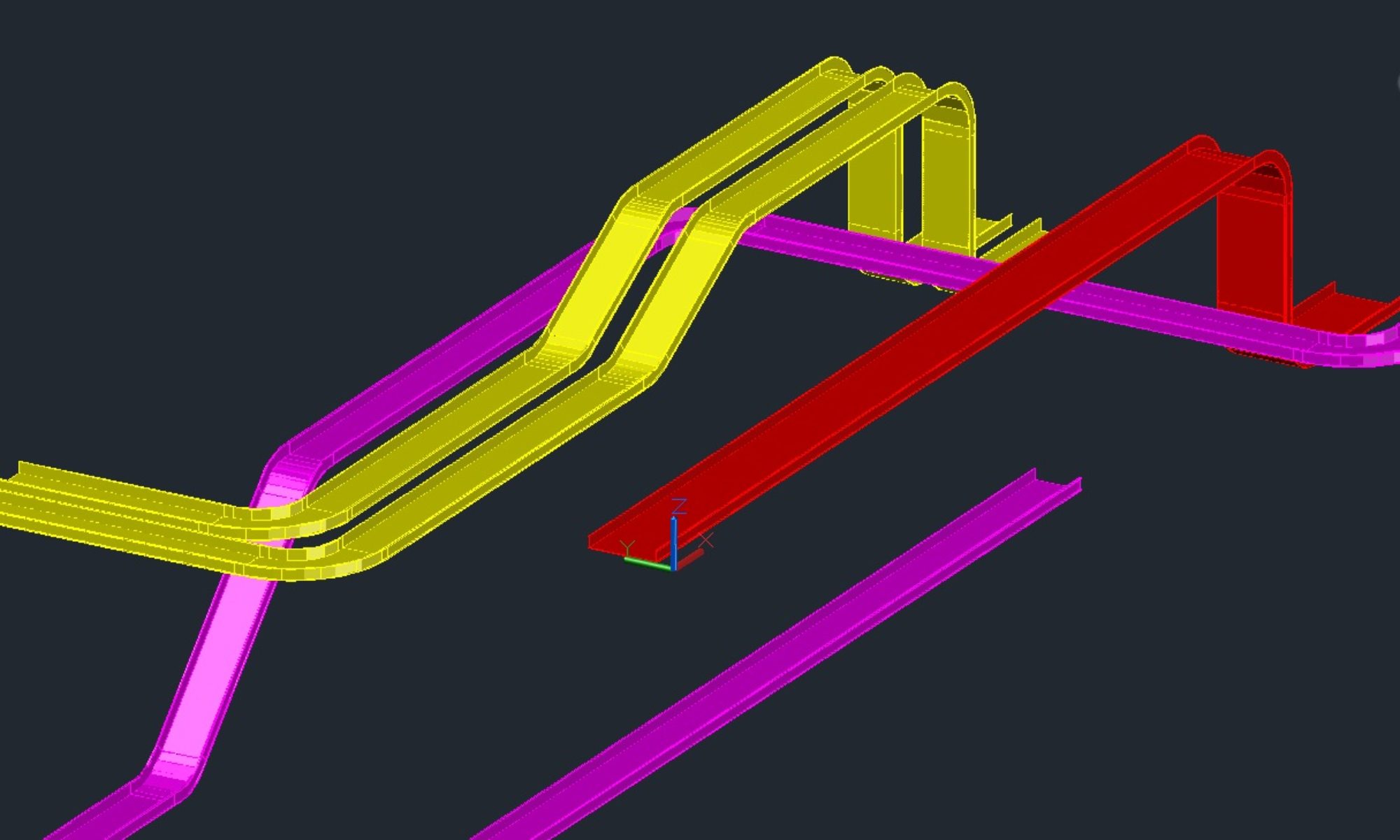I can’t tell you how many times I have said this over my nearly 30 years of using AutoCAD. It still holds true. One of the beautiful things about CAD is control over the various aspects of the elements with ease. Proper drawing setup helps facilitate that and make your drawing more useable and reusable. If one thing CAD has brought to drafting, it is COPY and PASTE! Grin. I’m sure you have inherited a drawing or two from a previous project. One of the goals was draw once, use many, right? Layer, Linetype, and Lineweight should be set to bylayer. Resist the option to change any of these at the entity level. Why? Well, bylayer allows you to change any of those properties at the layer level and affect all entities on that layer with ease. Bylayer allows you to easily update a drawing to match other drawing standards. Bylayer helps others use your drawings and control their appearance without need to modify your drawing to better suit their requirements. This promotes better team environment and helps facilitate project communications.
First off you need to appreciate the purpose of a Layer. A Layer is an attribute or property of a drawing entity. Yes you can draw everything on Layer 0 and use different colors, linetypes, and lineweights all day long, but in the end you have something that is just not flexible or easily updated. Layers allow you to isolate components or elements that are logically grouped together. For instance, all Conduit goes on one layer called conduit and it is red. You could normalize even more if you like and create a conduit layer for each size of conduit. You could go even further and have a layer for Above and Below Grade Conduit and each size of conduit. Suddenly you have a large number of layers. Database rule: Normalize till it hurts, then de-normalize till it doesn’t. We will discuss databases and AutoCAD in another post. We also have other ways to identify conduit sizes, we can discuss that too in another post. With our Conduits split among two layers AboveGradeConduit and BelowGradeConduit we can control their color, linetype and lineweight from the properties of the layer command. Above grade conduit will typically have a linetype of continuous, and the belowgrade will typically be hidden or dashed. In an Electrical Drawing, Conduits should stand out more. The lineweight or color needs to allow for that. Both layers could share the same color and weight. The lineweight can be controlled by the color we plot to or by the lineweight property of the layer. Layers allow you to control visibility of those same elements. You can easily see all the conduits or specific elements of your drawing with simple toggles on layer visibility.
If you work for an Engineering company, you may have worked with multiple standards for different clients. You may have discovered that the colors don’t match, the linetypes don’t match or the layer names don’t match your company standards. With Layers and entities set at bylayer, bylayer, bylayer, it is easy enough to rename the layer, change the color, the linetype and or lineweight and you are done. Your drawing can now be used on another project that requires different standards. You can even automate that process easier if you are consistent in your normal approach. We can cover automation of tasks in another post. Manipulating properties at the layer level gives you a quick view to what changes on the screen. Imagine opening a drawing you were expected to copy from one project to another and there were minimal layers, and entities with color, and linetype controlled at the entity level. How much time does it take to look through the drawing and change what may or may not be conduit to a new color, and a different linetype? Don’t’ forget about the rest of the drawing entities.
Projects typically consist of team members, sometimes one, sometimes many drafters/designers working on a project and multiple disciplines. How often have you used another discipline’s background for your own? A piping designer will often reference in or use the background from the Structural department. When using another discipline’s background for your own, you should not need to modify their background in order to use it. As an Xref or even as a block, you can manipulate the properties of the Layers inside their background to control how it displays as yours. This process facilitates usability and ease of use. Imagine if the background you wish to use is not organized by layers and using bylayer settings. Imagine trying to control the display of those lines on your print. If the background uses red and your drawing uses red to show as a primary focus, how will your elements stand out. Simple, right, just open the background (your copy) and make the changes to all the entities that need changes at the entity level. Reference in or insert into your drawing as a block. Done, only took 10 minutes. 5 Minutes later, they updated the background because some equipment moved. Just do the same process. 10 minutes and you’re done. A few days later, and your lead wants to issue the drawing, you discover they changed the background yet again, lucky you checked. So again 10 minutes and you are done. Had this been done via layers, the updates would have been automatic / semi-automatic, and would not have required any time or minimal time to insure the update. This is one drawing we are discussing. I’m not sure about you but the last project I was on we had over 7000 drawings, and that was just the electrical group.
Take time explore layers and layer management, avoid drawing entities with individual color settings, linetype settings and or lineweight settings. This will make you a better CAD Drafter / Designer. If you benefit from this post, hit the like and or even share. Let others know you want to start bringing quality back into drafting.