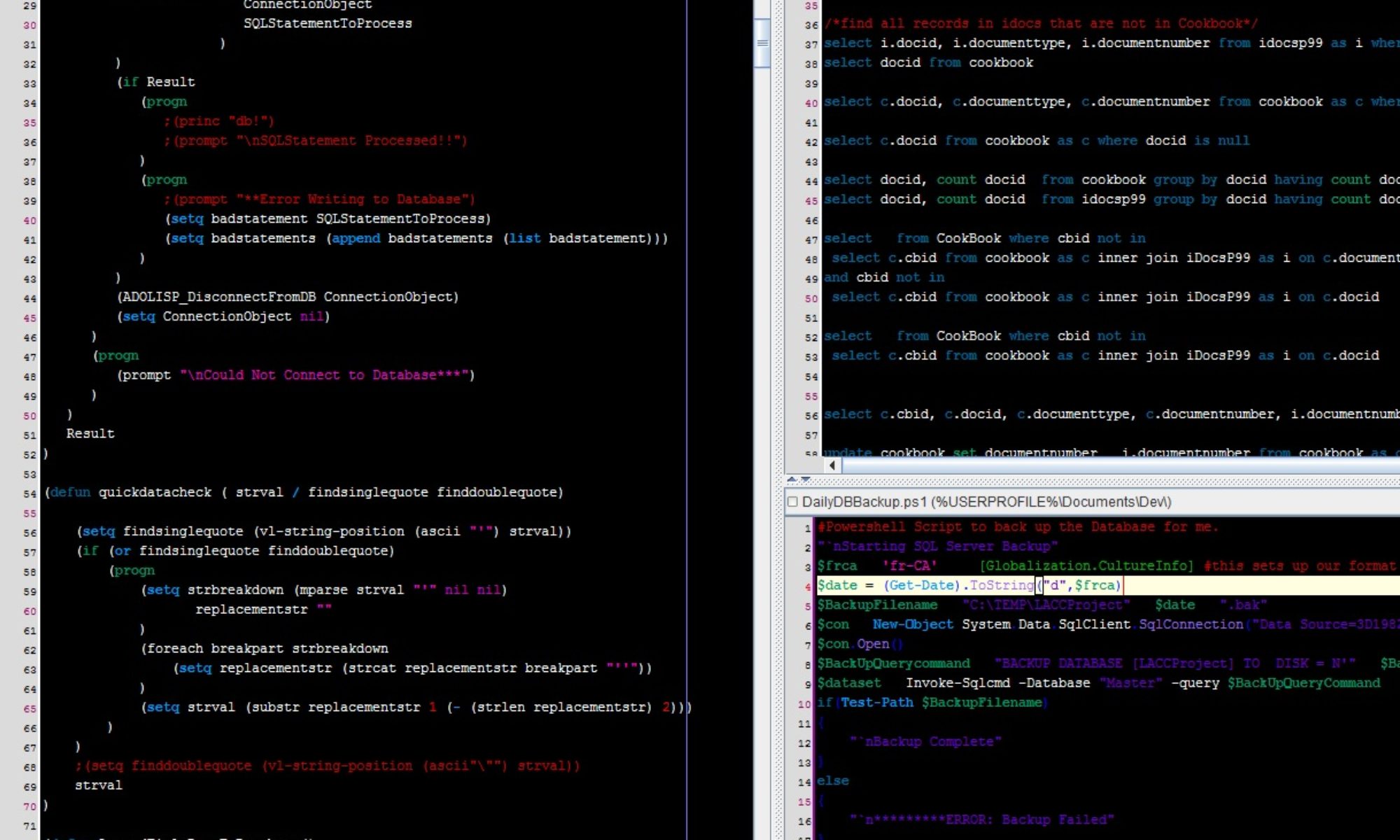I won’t bore you with rants about some of the, let’s say, subpar drafting efforts I have seen over the years. CAD has become more and more advanced and feature rich over the years, and I feel drafting quality has declined. Let’s try and help turn that around. Starting with Text. Text is used to communicate to the person reading the drawing. It is important that we communicate effectively and consistently. Text is basic so here are some basics checks for text.
- Is text spelled correctly?
- Is the text clear in meaning?
- Is the text uncluttered and not overlapped by other line work in the drawing?
- Is text positioned correctly?
- Justified and aligned correctly?
- Is text the right height for the subject matter (Body, Heading or Title)?
- Text Width?
- Layer?
Is your text spelled correctly? It is easy enough to verify your spelling. Yes we all make typos and get rushed, but get in the habit of verifying your spelling. Is the text clear? Does the text present the message you are delivering. Abbreviations are used quite frequently in drawings, but you should avoid them if possible, remember the goal is to deliver a clear message.
Is the text uncluttered and not overlapped by other line work in the drawing? Your text should not overlap or be overlapped by other elements in your drawing. Your text should be located in a spot that allows for text to be uncluttered. If your location does not allow for clean placement, you may need to break some of the background out or consider using a wipeout or text mask. I you choose wipeout or text mask methods, make sure you have good standards in place and have communicated the proper process for using them. Remember the printed result is what is used. If your system requires special settings for printing some of the issues that arise from wipeouts and text masks, then it is highly likely someone will print it incorrectly.
Is text positioned correctly? Your text should be relative in position to what you are identifying. A leader that stretches across 3” of printed material could easily lose its association. We will cover Leaders in another post. Is it justified and aligned properly. If you are like many CAD users, you simply copy other text in the drawing, change it and move on. This practice works great, but make sure the text you are copying is right to begin with. One of my personal favorites (read sarcasm) is when I copy a few lines of text, I then update that text, and then suddenly instead of it shifting as it should. The text actually changed position from where it should have been justified. For instance. It looked like it was centered, then when I changed the text to be longer or shorter, I discover it is Left justified. This is easily fixed, but, shows poor quality work on someone’s part. Make sure your alignment is correct. If you are placing an equipment tag inside an equipment outline and it fits centered and looks clean, great. If it is on the left or right of the equipment, Should it be left or right justified, these are things to look at. It may sometimes work, but it may also get confused with another piece of equipment. Check the presentation and make sure it is clear.
Is the text the right height, weight, width for the subject matter? Standards are what dictate these things. You should have some. If you are unaware of them, then ask. Text heights, weight, and width are often controlled by the text style. Text styles are a great way to maintain a consistent look in your drawings. Get to understand them. Note that text height and width are controlled at the text entity level and not the style level. The style simply sets the default for those. Text weight can be controlled in a few ways, Layer, color and by font selection. Again consult your standards on these. If the text is on the correct layer, you probably have the weight right. If the Font is set by the style correctly, you probably have the weight right. Color based plotting can control the weight as well, so keep in mind the best practice is to always draw bylayer for your color setting and not use the color setting at the entity level. Yes there are occasions when you should deviate. We will save bylayer topic for another post as well.
Some of you will relate to this topic, and think yes I wish more people understood this. If this is the case, forward this post on to them. Share the knowledge. I have found that typically most CAD users want learn and improve their skills. I’m sure all of us have opened a drawing and thought, “WHAT WERE THEY THINKING?” Some CAD Users are learning, CAD Systems like AutoCAD, have become so feature rich and full of functionality, often times new users are overwhelmed and not sure what the correct approach or setting should be. I am hoping to post more on CAD Basics on a regular basis. If you find these useful please share, comment or like. Thank you for reading.
Have an amazing day!